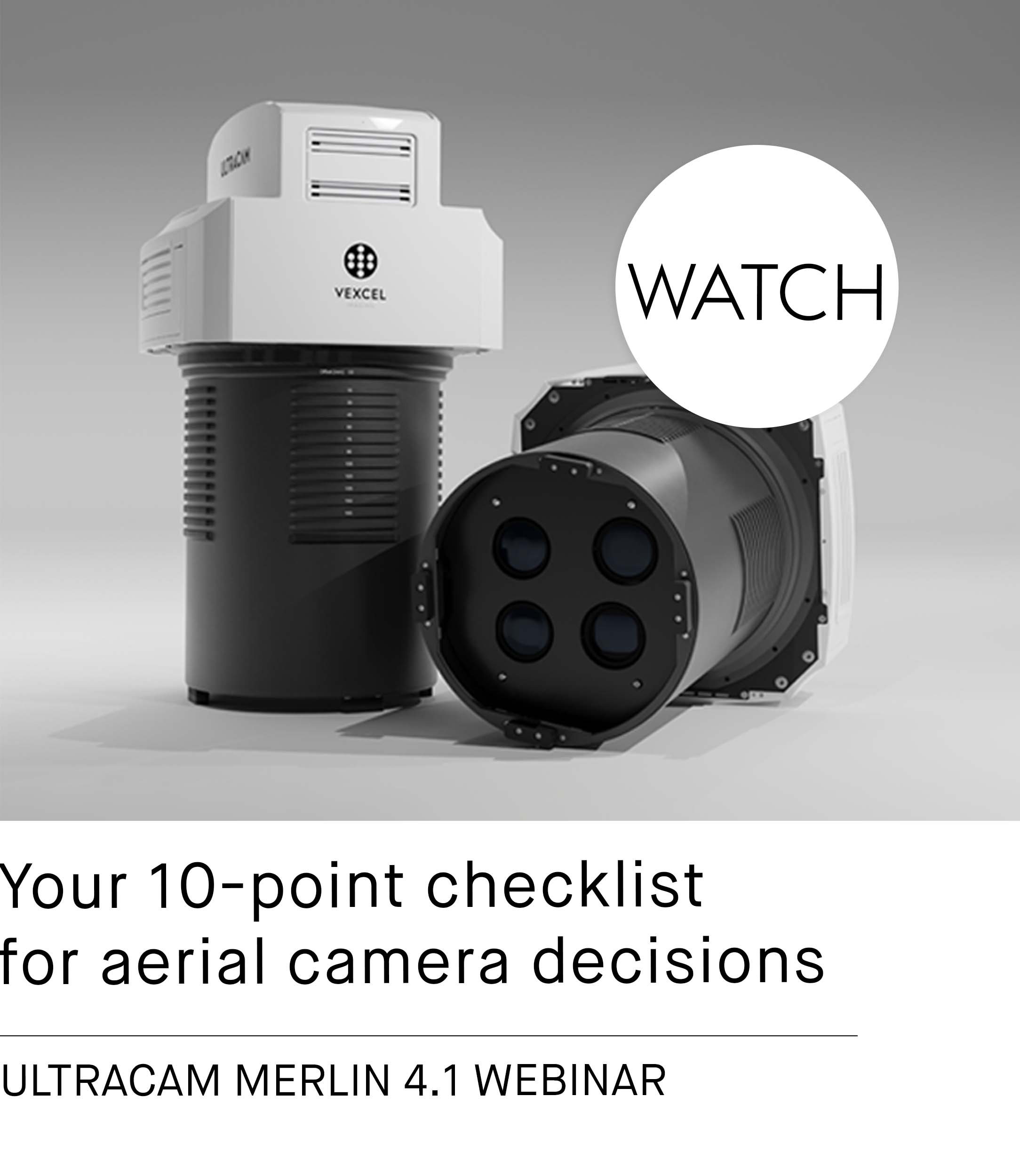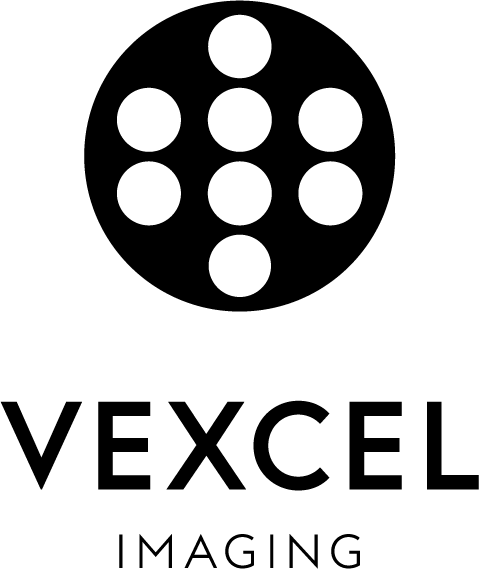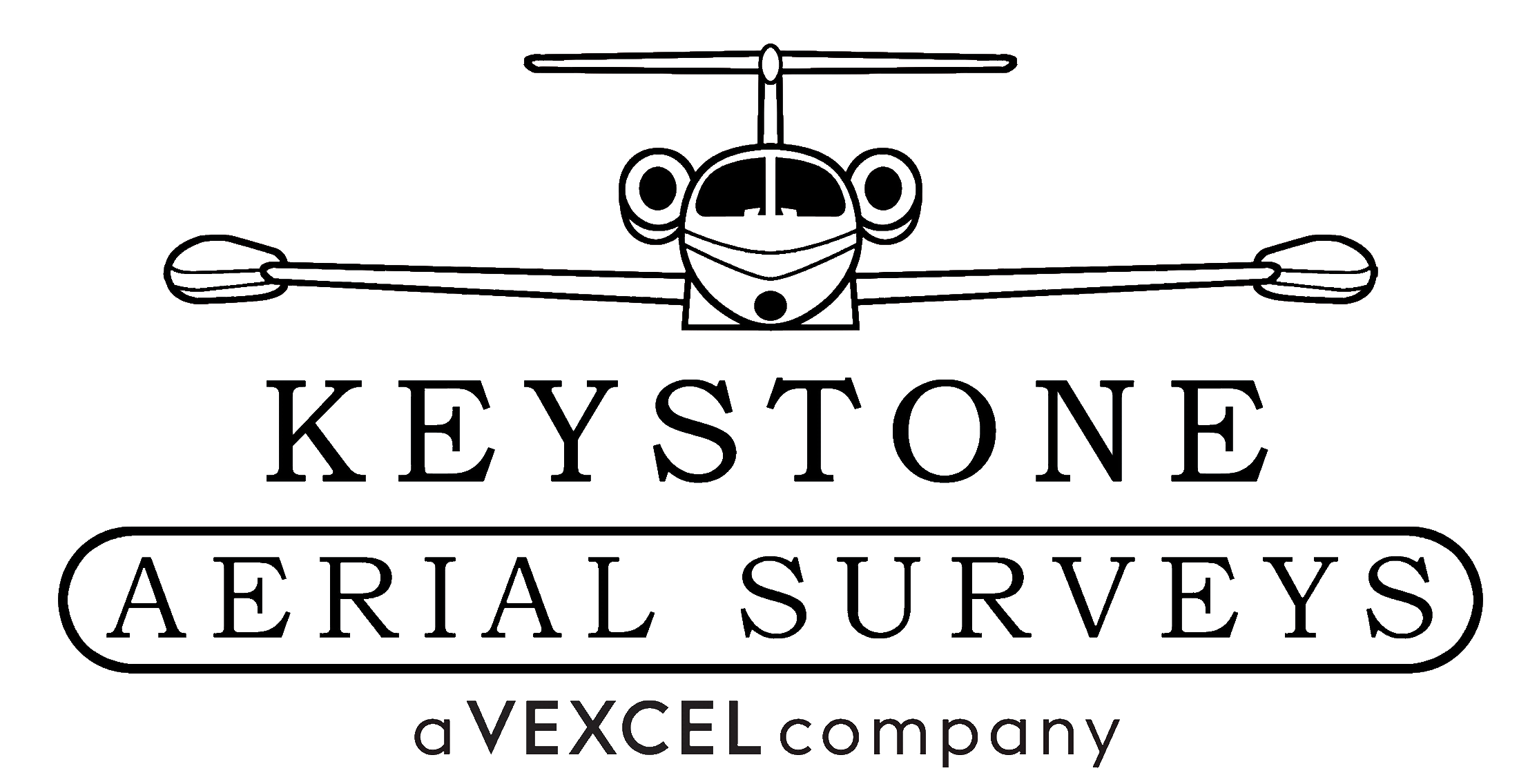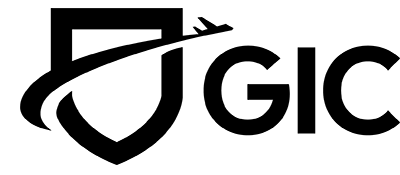Simultaneous DSM and DTM editing
UltraMap Studio Part #6: Heightfield editing
Create, model, refine or remove objects or sections of your heightfield.
In the streamlined process, the DSM and DTM tiles are edited simultaneously. Edits which affect the DSM will automatically trigger the recalculation of the DTM within the affected region of the edit. The output tiles are directly available and no reprocessing is necessary.
To repeat or undo certain editing steps, the history functionality in the Navigator within UltraMap Studio can be used. This makes edits more transparent in the workflow. As part of the integrated data handling approach, the edited and reprocessed section of the data is stored and linked to the respective action. This ensures that modified data can always be consistently combined to form a fully valid dataset.
For more information about how the Navigator works, click here.
Alternatively, you can use an external tool for editing the DTM by using an export/import procedure.
Label tools
The label tools support the labelling of the Ground and Non-Ground regions within the project and directly impact the underlying DTM heightfield.
- Ground – The Ground label is used to mark structures or regions which belong to the ground and the DTM is expected to have the same height as the DSM.
- Non-Ground – The Non-Ground label is used to remove remaining structural parts from the DTM.

Example for using the Non-Ground brush. A small area is wrongly considered to be on the ground (brownish details within the circled area in the image above). Use the Non-Ground brush to roughly mark the area as ground to improve the result of the DTM algorithm.
Correction tools
Self-explanatory and efficient in use: Choose between several editing tools such as Inpaint Edge Preserving, Inpaint Smooth, Height, Breakline, Auto Smoothing and Eraser. Here are some use cases:

Example of an edge preserving inpainting operation.

The height plane is very helpful in conjunction with the polygon drawing function of the height brush, to trim roofs etc.

The height brush is very useful when fixing narrow streets that have merged.

Remove impact of the Inpaint Edge Preserving brush in the center by locally applying the eraser brush.

In combination with the in-painting brushes, the edge tool can also be used in a more constructive manner.
More to follow: In UltraMap Studio Part #7 we will introduce you to our Seamline Editing tool. See you soon!
Want to learn how to generate heightfields and ortho products in UltraMap Studio?