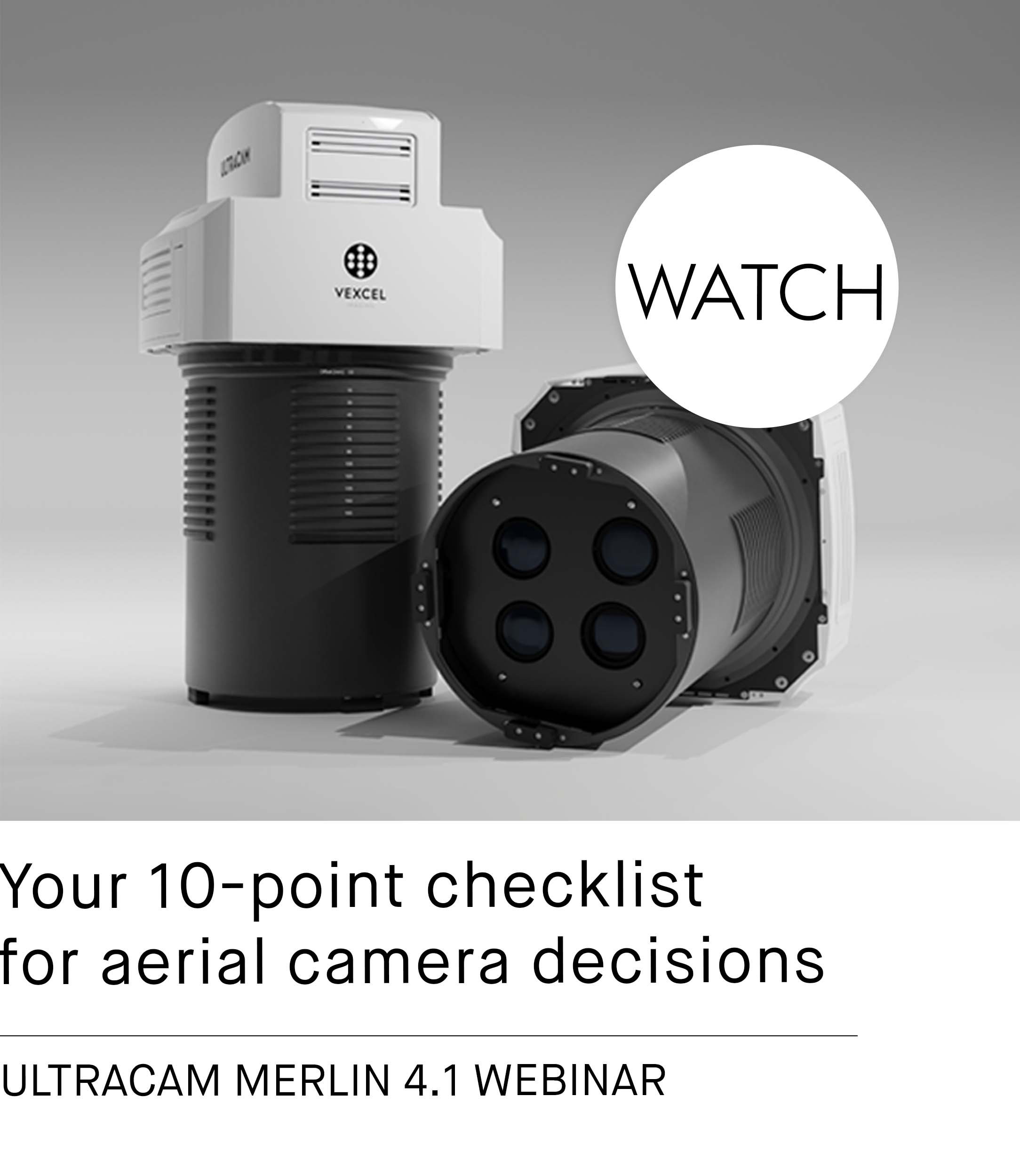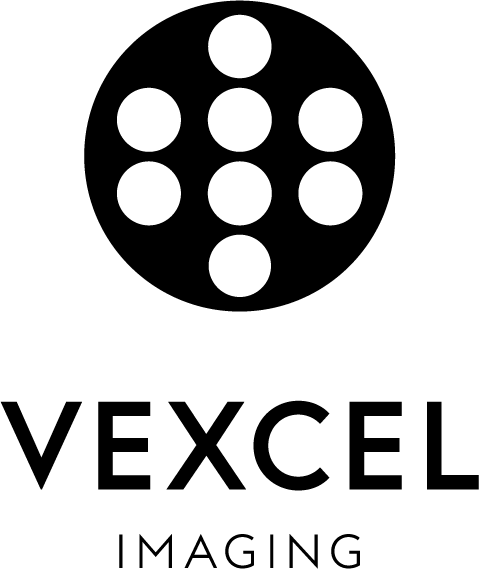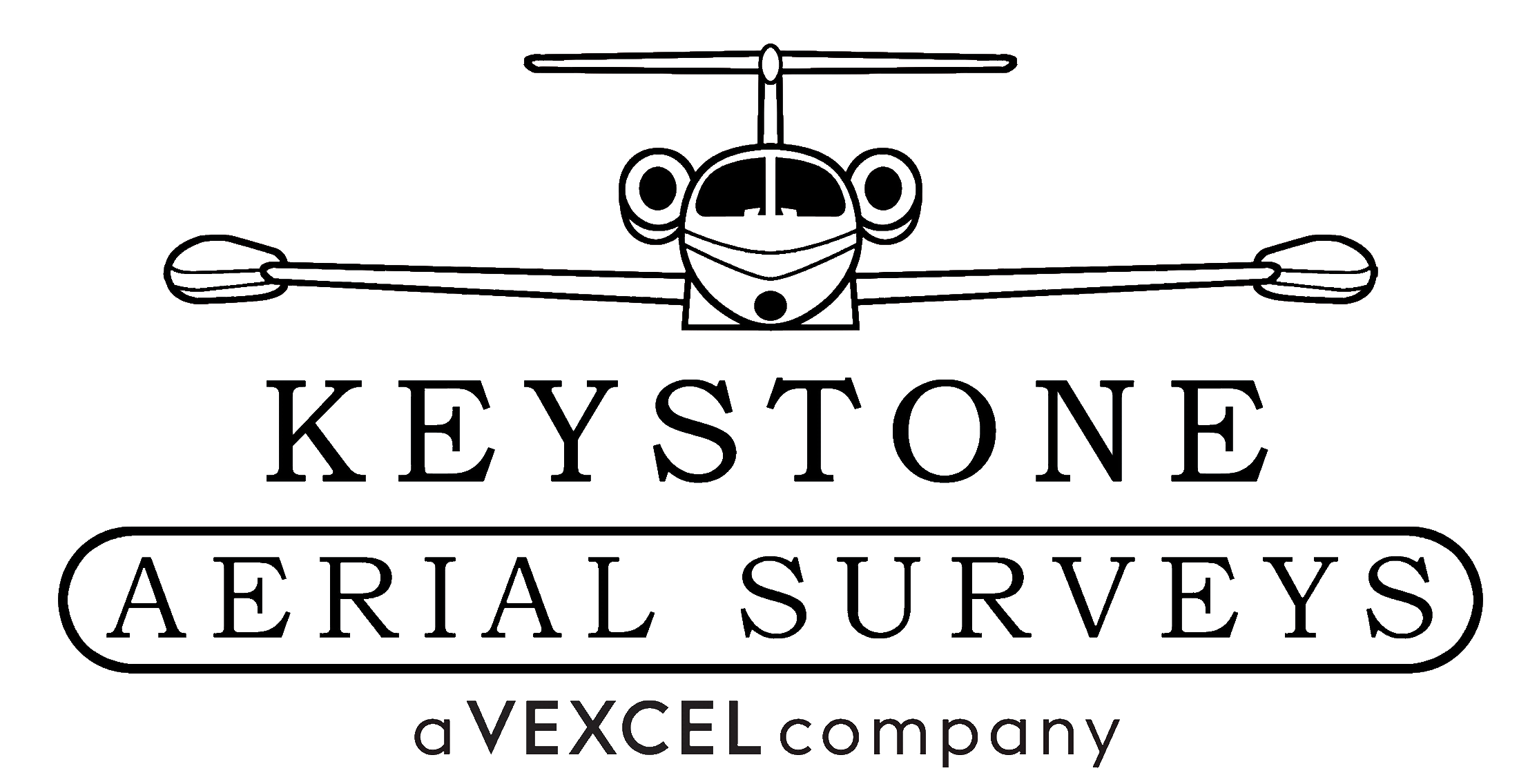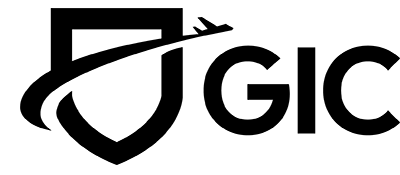Versatile seamline functionality
UltraMap Studio Part #7: Orthomosaic seamline editing
Refine seamlines to visually enhance your orthomosaic.
UltraMap shows the seamlines as colored regions. Each colored region represents the used input image. The border between two regions indicates the seamline.
Colored regions in a DSMOrtho:

Colored regions in a DTMOrtho:

Modify an orthomosaic by seamline editing
In this example, the seamline passes right through the building and therefore opposite facades are leaning towards the center of the building.


The geometry of the seamline can be modified by clicking on the region to be extended (master region). Further clicks expand the polygon, which is then filled with the content of the master region. The list in the right picture gives an overview of all images that cover the area of the polygon and could alternatively be used to fill the edited region.


The final result is an orthomosaic with correctly aligned facades.

More to follow: In our upcoming final UltraMap Studio blogpost we are looking forward to introducing to you the generation, visualization and export of 3D meshes and colorized point clouds. Keep an eye out!
Want to learn how to edit heightfields in UltraMap Studio?