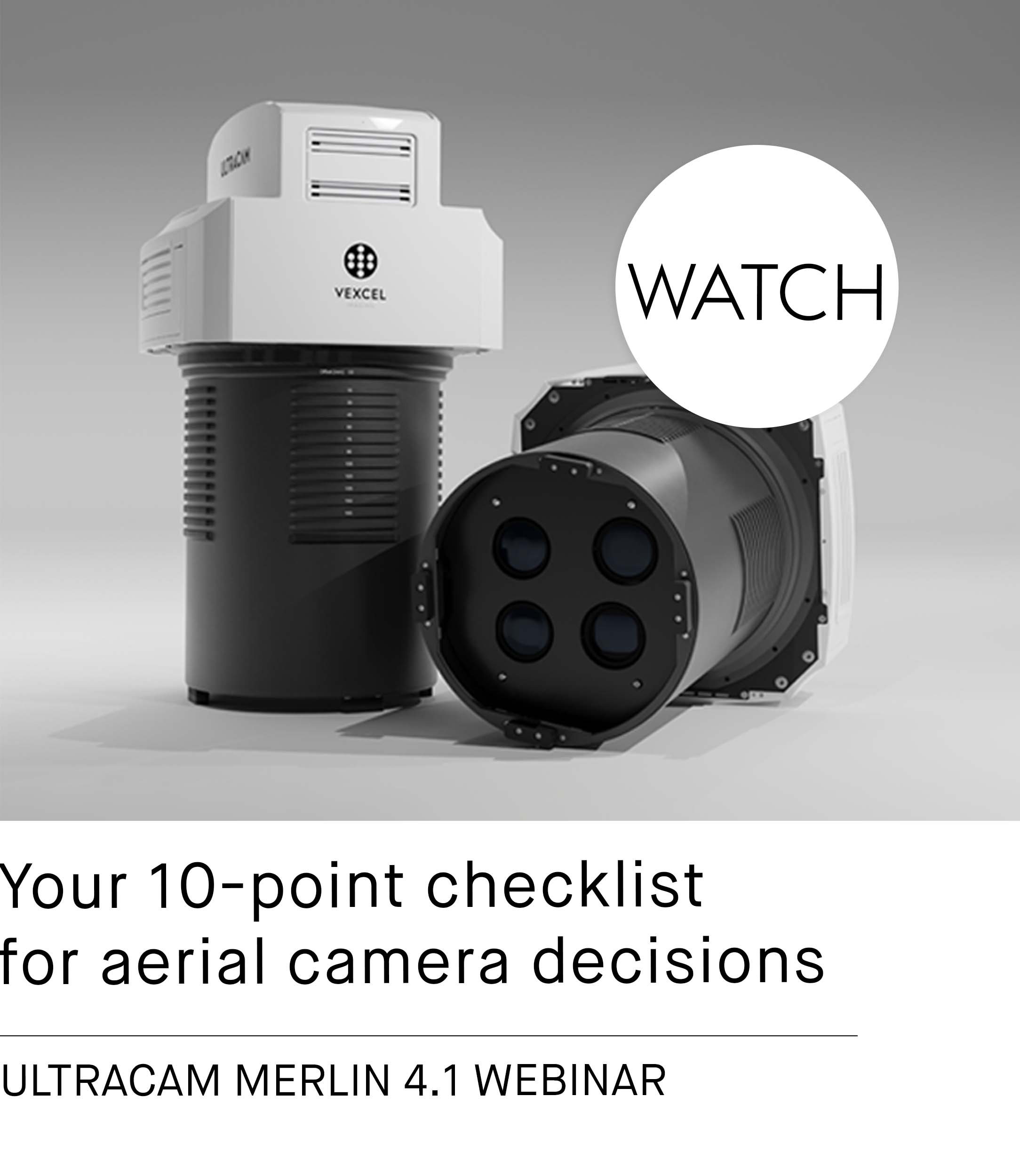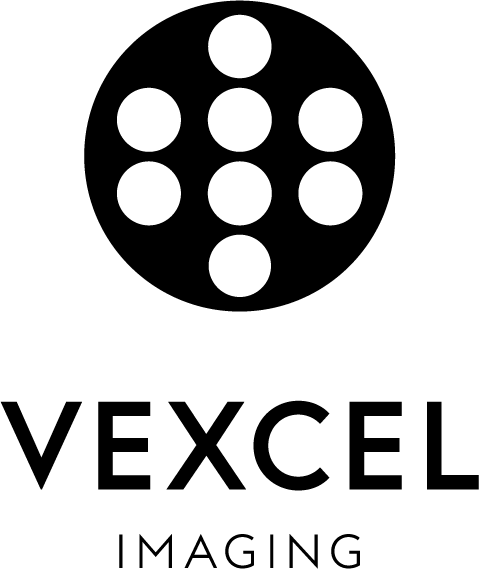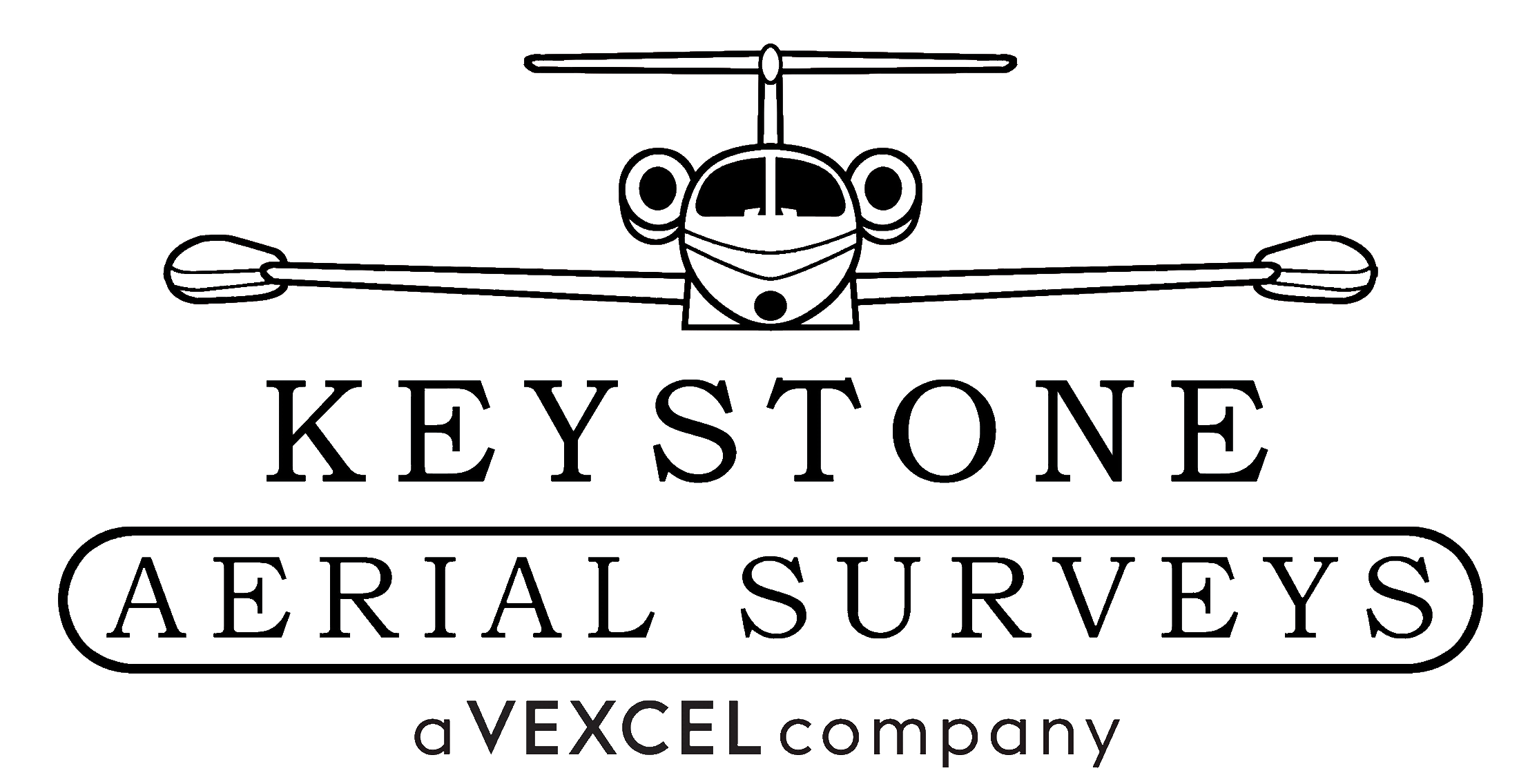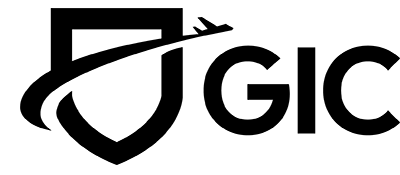Select an area & view 3D data
UltraMap Studio Part #8: 3D Production
Depict the world in 3D.
The first step in the 3D workflow is the automated processing of an Ortho Base Layer. This is based on the results of AT and radiometric adjustment of the earlier steps in the UltraMap workflow and gives a low resolution ortho mosaic as an overview of the project area. On the one hand, this allows to do a final quick check of the input data before starting substantial processing and on the other hand, supports selecting a region of interest by means of a tile grid. Once the Base Layer is available, the desired tiles can be selected and submitted for 3D processing.

Tiles can be flexibly selected in the tile grid for processing.

Export 3D data using Map Sheets
While the tile grid of the base layer is optimized for automated data handling and processing, the data can be exported in a customizable grid of map sheets. These map sheets can be flexibly designed to meet project requirements. Map sheets can be defined based on various parameters:
- By GSD and output sheet size: The final ground sampling distance of exported image and not the exact location of the map sheets in the world coordinate system is important.
- By origin and real-world size: The map sheet is placed at a given point in the world coordinate system while no ground sampling distance is defined.
- By customized map sheet definitions imported from a text file: The definitions are based on a simple format used for storing map sheets that can also be re-used as a template.
The data can be exported in various file formats, ranging from colorized point clouds to textured meshes, optionally including level of detail (LOD) or a relative origin of coordinates.

You missed previous blog posts of our UltraMap Studio series?