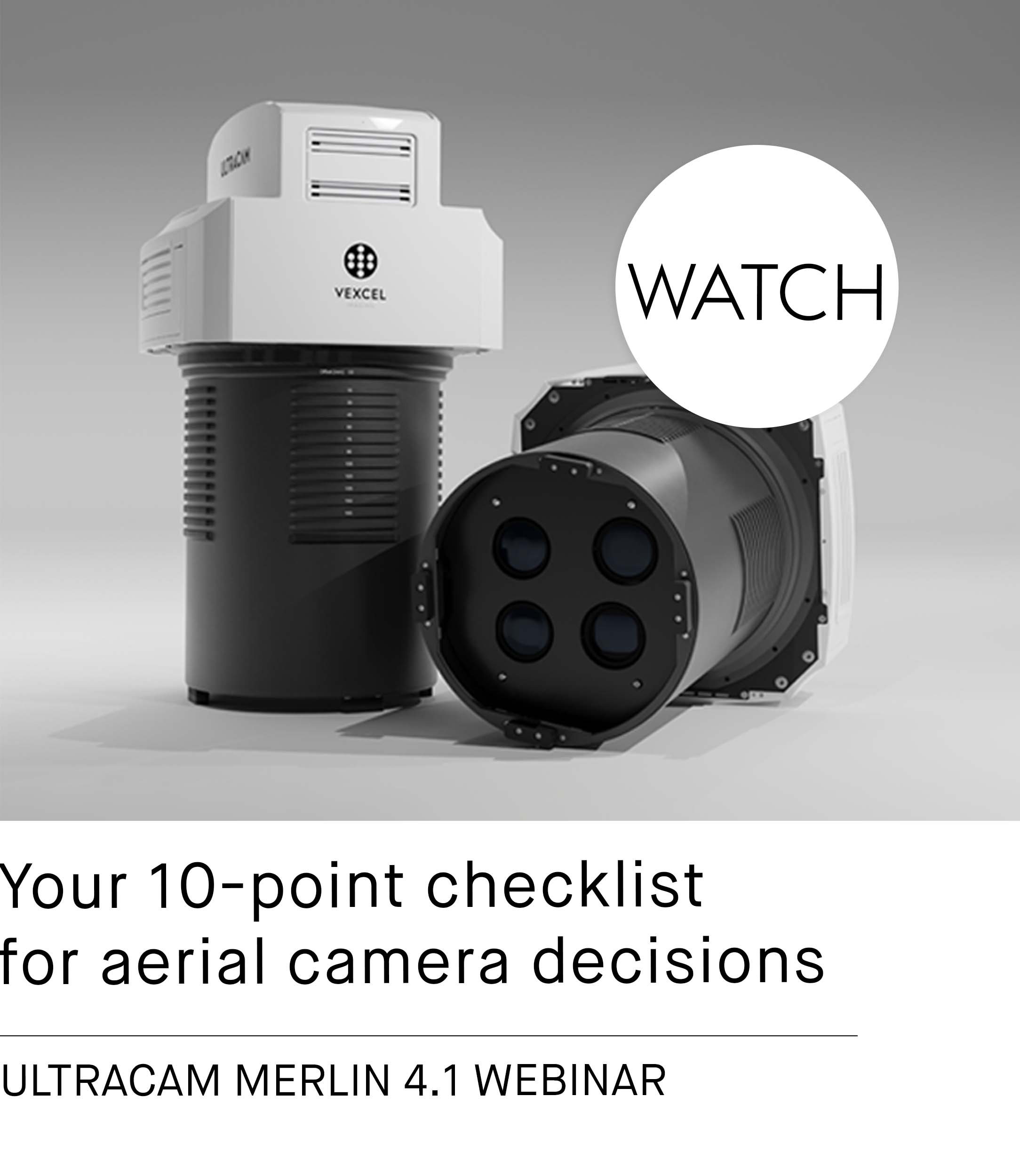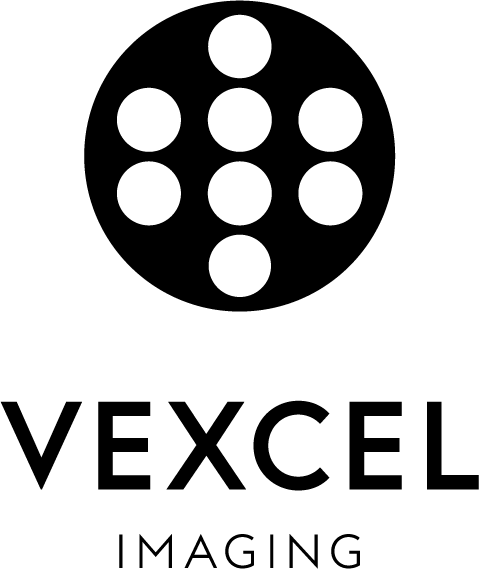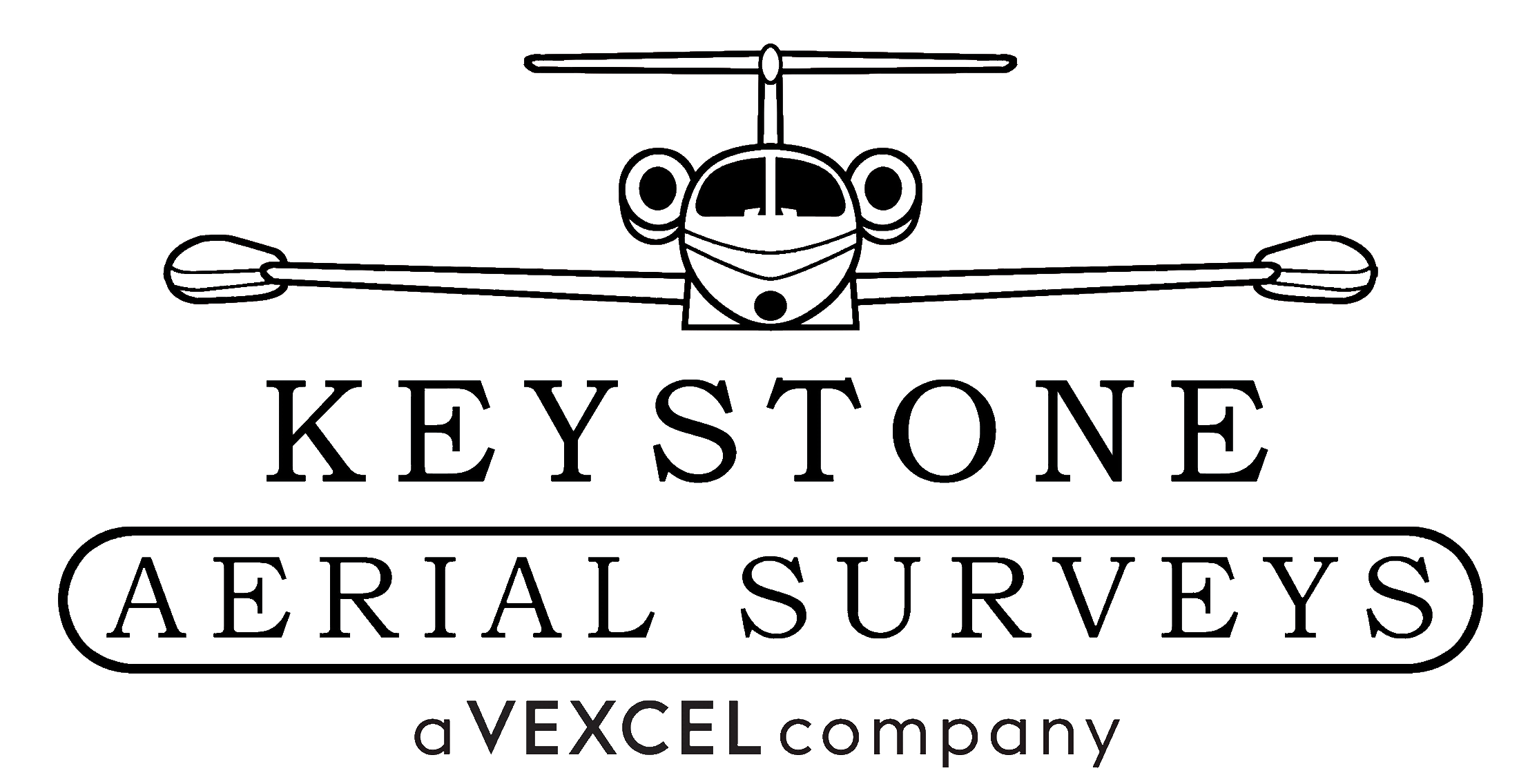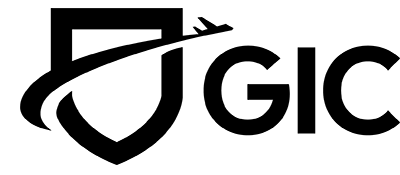UltraMap 6.2: Efficient radiometric optimization with new archive features


The Radiometry Archive allows you to export, store, and import radiometric data (parameters for every image, no image raster data) in a lightweight format. It serves as a pure storage format, where no data modification takes place. While it was already possible to import radiometric information for all images in a project, the new UltraMap Version 6.2 introduces the capability for partial imports, giving customers greater flexibility.
The new Radiometry Archive enables the export of radiometric settings for all images in a block, ensuring that all data are archived. During the import process, customers now can choose from multiple selections:
- All images in a block
- Specific images within a block
- Images from an archive containing only a subset of the block’s images
Although this may appear to be a minor change, it significantly enhances the tool's versatility for various use cases. Let's explore how the new Radiometry Archive not only serves as a long-term data storage solution but also functions as a dynamic resource for ongoing projects.
Restore information using the Radiometry Archive
The Radiometry Archive allows you to export, store, and import radiometric data (parameters for every image, no image raster data) in a lightweight format. It serves as a pure storage format, where no data modification takes place. While it was already possible to import radiometric information for all images in a project, the new UltraMap Version 6.2 introduces the capability for partial imports, giving customers greater flexibility.
The new Radiometry Archive enables the export of radiometric settings for all images in a block, ensuring that all data are archived. During the import process, customers now can choose from multiple selections:
- All images in a block
- Specific images within a block
- Images from an archive containing only a subset of the block’s images
Although this may appear to be a minor change, it significantly enhances the tool's versatility for various use cases. Let's explore how the new Radiometry Archive not only serves as a long-term data storage solution but also functions as a dynamic resource for ongoing projects.
Project Insights: Significant differences in vegetation


Most differences between the individual flight days are well compensated for. The color balancing result represents a compromise aimed at achieving the best overall solution, but it might be limited in preserving the details of local characteristics.
A zoomed-in view reveals the differences between two flight missions captured a few weeks apart. The left side was collected in June, when most agricultural fields were still green. The right side, captured in July, shows less greenery after the harvest of some fields.

Project Insights: Significant differences in vegetation


Most differences between the individual flight days are well compensated for. The color balancing result represents a compromise aimed at achieving the best overall solution, but it might be limited in preserving the details of local characteristics.
A zoomed-in view reveals the differences between two flight missions captured a few weeks apart. The left side was collected in June, when most agricultural fields were still green. The right side, captured in July, shows less greenery after the harvest of some fields.

Example 1: Vegetation or agricultural field
Techniques and impact of color balancing:
Color balancing aims to even out the radiometric differences in images. In this dataset, since most of the area consists of vegetation or agricultural fields, these elements dominate the color balancing process. They have more influence on the adjustment because they cover more pixels than other features, like roads.
Color balancing works effectively on the scale of entire images and even larger areas. As a result, whole images tend to shift towards the appearance of the dominating features. However, smaller features, like those only a few pixels in size, have to adapt to this shift. This effect becomes especially noticeable when individual ortho images are combined to form a mosaic.
In the example below, you can see this effect. The vegetated areas align well with each other, but the road in the center shows a noticeable change in its grey color. The seamlines of this ortho mosaic help to understand how the different images are pieced together.


The solution: Separate image subsets from the Radiometry Archive
Let’s re-process this scene, taking advantage of the new method for handling radiometric adjustment settings. Here are the steps at a glance:
- One Aerial Triangulation solution for all flight days within a single image block.
- Division of image blocks into subsets. In our case, the division was based on flight days. However, subsets can also be categorized based on image content, camera type, etc.
- Color Balancing for each image subset.
- Radiometric adjustment for each image subset.
- Export of image subsets to the Radiometry Archive.
- Import of all archives into the complete image block.
This approach allows for optimization tailored to the specific state of vegetation while maintaining consistent grey tones for the road surface. In this example, both blocks are well combined. The fields and vegetation appear natural, and the road maintains a consistent grey color. Due to changes in image radiometry, the seamlines are positioned slightly differently by the algorithm.


Example 1: Vegetation or agricultural field
Techniques and impact of color balancing:
Color balancing aims to even out the radiometric differences in images. In this dataset, since most of the area consists of vegetation or agricultural fields, these elements dominate the color balancing process. They have more influence on the adjustment because they cover more pixels than other features, like roads.
Color balancing works effectively on the scale of entire images and even larger areas. As a result, whole images tend to shift towards the appearance of the dominating features. However, smaller features, like those only a few pixels in size, have to adapt to this shift. This effect becomes especially noticeable when individual ortho images are combined to form a mosaic.
In the example below, you can see this effect. The vegetated areas align well with each other, but the road in the center shows a noticeable change in its grey color. The seamlines of this ortho mosaic help to understand how the different images are pieced together.


The solution: Separate image subsets from the Radiometry Archive
Let’s re-process this scene, taking advantage of the new method for handling radiometric adjustment settings. Here are the steps at a glance:
- One Aerial Triangulation solution for all flight days within a single image block.
- Division of image blocks into subsets. In our case, the division was based on flight days. However, subsets can also be categorized based on image content, camera type, etc.
- Color Balancing for each image subset.
- Radiometric adjustment for each image subset.
- Export of image subsets to the Radiometry Archive.
- Import of all archives into the complete image block.
This approach allows for optimization tailored to the specific state of vegetation while maintaining consistent grey tones for the road surface. In this example, both blocks are well combined. The fields and vegetation appear natural, and the road maintains a consistent grey color. Due to changes in image radiometry, the seamlines are positioned slightly differently by the algorithm.


Example 2: Suburban areas




Example 2: Suburban areas